There is a QUICK and LAZY way of getting rid of unwanted age groups. Using this, it should take no longer than a few minutes to do all your hair, assuming that you know which age groups you want to delete from which hair.
Here it is. Just be careful when you reach the parts in bold, because that is where a bad screw up can happen and ruin your files (make sure you backup any files you are working with!).
First, sort your hair into folders. For example, if you downloaded a hair that should only be available to Teens, Adults/YA, and Elders, you will want to put it in a folder called Teen_PLUS so you know you have to get rid of toddler and child hair. When you finish, you might end up with several folders like Child_ONLY, Child_PLUS, and Adult_ONLY and so on. By the way, you can use subfolders inside these folders.
Next, place just ONE folder into your Downloads directory and make sure nothing else is in there. Your Downloads folder should be empty except for the folder you will be working with. This is
important because I'm not going to explain how to force SimPE to only look inside that one folder instead of everywhere.
Run SimPE. From the Tools menu choose Scan Folders. Point it to your hair folder. Run the scan, Wait until the scan finishes.
You should now have a list of files, hopefully with textures visible.
Sort by Type. This should sort out recolors from meshes. Meshes will probably be listed as "unknown" and have no texture.
I assume you know how to select more than one item from the list (hold down the Shift key). Select all the hair recolors.
Do not select the meshes. We are ignoring the meshes. In fact, you could have removed them all from the folder before you started this. We are only interested in the recolors.
On the bottom-left of the screen are three tabs called: "Scanner Settings," "Operations," and "Cache." Open the Operations tab.
Scroll down a little bit until you see a bunch of checkboxes with age groups next to them. It's under the silly title of Clothing Scanner. Here's a picture:
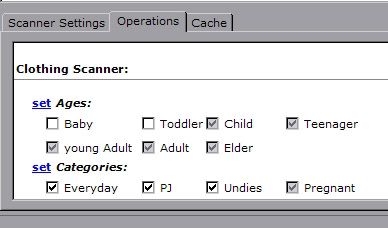
Uncheck the age groups you want to get rid of.
Click the blue "set" link
ONE TIME ONLY ! ! ! ! ! ! ! ! When you click it, the checkmarks will appear in the boxes again.
DO NOT CLICK AGAIN ! Clicking "set" again will DESTROY your files. Seriously. I'm not joking. You will have to start all over.
I'll even say it again: NEVER click "set" more than once! Not even if you changed something after clicking it the first time. In cases like that, you will have to start over. I hope you made a backup.
That's all. Run Bodyshop to confirm that the unwanted age groups are gone.
Note that is truly a LAZY way of doing this, because ideally you should delete textures to reduce file size, and all that other stuff. This method is for those who just want to do it quickly and don't care about doing it correctly.
Final note: It appears you can't add age groups this way. I haven't even been able to add YA to a hairstyle that's adult only.











