I found
this guide very useful so I'll copy-paste it here.
How to make Sims 3 use > 4GB of RAM (Simplified!)Previous instructions left room for a lot of customization and options. This will be a direct line by line tutorial, for simplicity.
You may refer to the 2nd from top post for more information on anything in this section.
We are going to add ONLY the following directories and files:
Folders:Thumbnails
Files:Simcompositorcache.package
compositorcache.package
---
Requirement: RAM - At least 8 GB of RAM
RAMdisk -
Softperfect RAMDisk FREE!
PART 1 - RAMDISK INSTALLATIONClick here: Softperfect Manual: 0) Create an image of size 1024, NTFS (follow the
manual).

1) After the image is created, Choose -
Disk - Add to create Ramdisk
2) Check "Hard Disk Emulation"
3) Set size
1024, NTFS4) Select the image you've created in step 0 under "Image File Name"
5) Check "save content to image"
Done! PART 2 - SETTING UP JUNCTION LINK!
PART 2 - SETTING UP JUNCTION LINK!Go to your Sims 3 user folder (usually in
Documents\Electronic Arts\The Sims 3\)
A) FOLDER:1)
Move the contents of the whole folder "Thumbnails" to your RAMdisk.
(For example, move the items from inside the Thumbnails to G:\ if that is your RAMdisk drive)
2) After everything in Thumnails is moved to your RAMdisk,
delete the empty "Thumbnails" folder3) In a cmd prompt under admin priv,
type this format: (Refer to image sample)
Example: (Windows 7)
* Type
mklink /J "C:\Users\You\Documents\Electronic Arts\The Sims 3\Thumbnails\" "G:\" * "You" is your Win logon id. "G:" is an example! Put YOUR ramdisk drive.Click
Windows Start and find the
Run option:
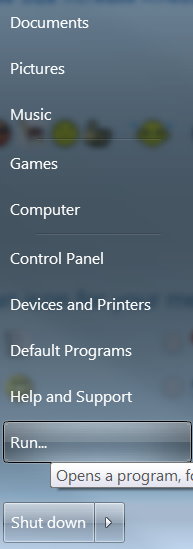
Make sure it says "
Admin Privilege" and then type
CMD:
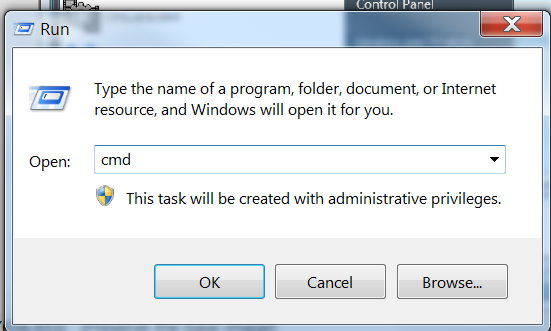
Then in there type your command for each cache file and folder:
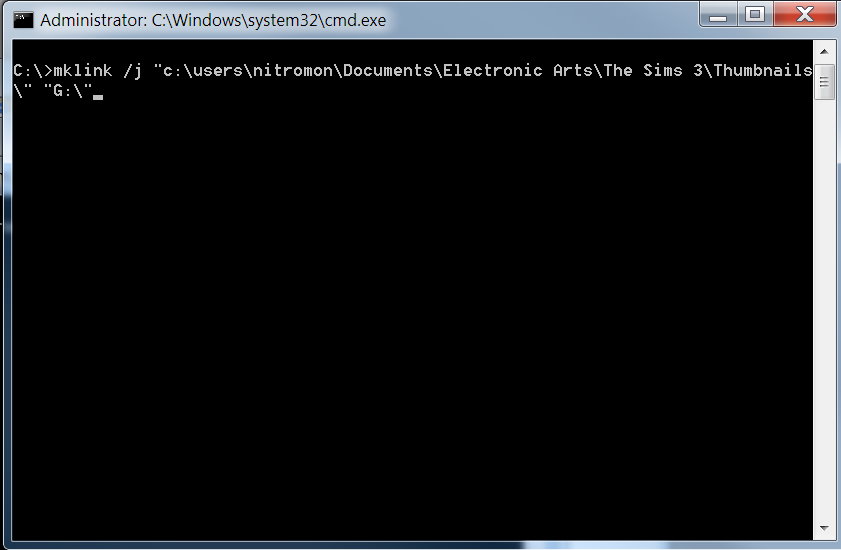 * Instead of "nitromon" type your Win logon ID. Instead of G:\, type the drive of your own RAMdisk.Done!B) CACHEFILES:
* Instead of "nitromon" type your Win logon ID. Instead of G:\, type the drive of your own RAMdisk.Done!B) CACHEFILES:1) Move the 2 cache files (simcompositorcache and compositorcache) to your RAMdisk (eg. G:\)
2) In a cmd prompt under admin priv, type this format:
Example: (Windows 7)
* Type
mklink "C:\Users\You\Documents\Electronic Arts\The Sims 3\simcompositorcache.package" "G:\simcompositorcache.package" * Type
mklink "C:\Users\You\Documents\Electronic Arts\The Sims 3\compositorcache.package" "G:\compositorcache.package" * pay attention, I removed /J from the instructions!Done!-----
Now, your game will load those temporary caches on your RAMdisk, basically putting them in your RAM! You don't have to worry about cleaning them or backing them up etc... etc..
Now, I know Pescado has done this since at least 2009 with the whole Game installation directory and user folder with a 128GB ram disk, so it's not really a new thing but the guide definitely does simplify the process.
The question is, are there specific files the game uses that could be allocated into a Ramdisk to help speed up the game even further for those who have over 8GB (but definitely not 32GB) Ram memory?
My game roughly uses only 2.3 GB max, while it usually stays at 1.6-1.7 so I created a 4GB Ramdisk and moved all my saves, caches and mods folders there. Even though my gaming speed has improved quite a bit I think it could be better. Any suggestions?











