There's no in-game button for exporting a collection, so here's a tutorial.
Since the game only comes with a whopping 3 collections that are actually sets (and not just expansion-specific), hopefully this gets people to share the collections they've made so we don't all have to do absurd amounts of work just to get a respectable collection of collections.
Step 1. Make a collection.-Select any item from the catalog. There is a small button in the corner of the description pop-up that adds it to a collection.
-The most recently created collection is automatically selected. For this reason, it's a good idea to make only one collection at a time. The process is faster when you don't have to select a collection each time you add an object.
-Collections can have as many items as you like
-Collections can have items that are CC, items that are store content, or from any expansion pack.
-
If someone does not have the CC or expansion pack required, the item simply does not show up in the collection for them. Collections are basically shortcuts. You can use any collection with any combination of installations.
-If have a color preset selected when you save to a collection, that preset is the one applied to the thumbnail, and will be auto-selected when you pick the object from the collection. This is very good for saving nice consistent color palettes. It will not save custom colors in the collection file itself, though- People who download your collection will not get your saved color presets, only the defaults.
-Collections can be organized. Go to the collections panel, find your collection, and click the button to organize on the far right. Collections are saved in their organized state.
Step 2. Exit the game.-Do not make multiple collections to share at once- their files are not named and you may get confused when sharing them
-Do not alter any collections, either. The collections are not saved in the order they were edited. If you create 3 collections during one play, they'll all have the same "Date Modified" and you will not be able to distinguish between them easily.
Step 3. Go to
MyDocuments/ElectronicArts/TheSims3/Collections/UserStep 4. Arrange the folder by Date Modified. The latest collection will be the one you just made. If you were stupid and did not follow my directions and made multiple collections, you can open them up in S3PE and/or use the HEX name translate thing to find out which collection is which.
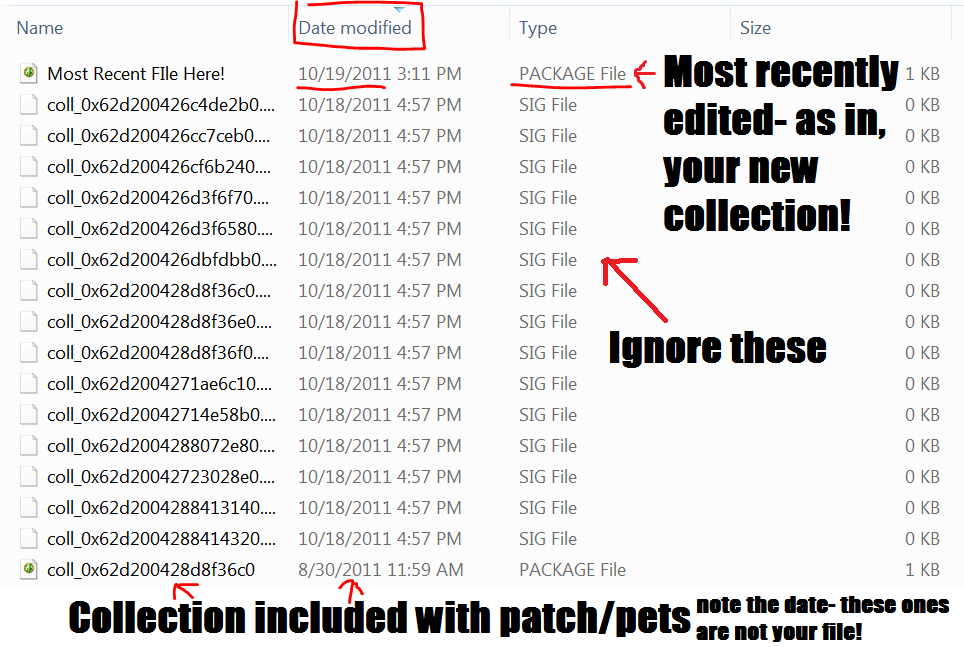 Step 5. Change the name.
Step 5. Change the name.-You can rename collection files, just like other package files.
-Give it a really good descriptive name so people know what they've got.
Step 6. Share it just as you would any other file. The files must be saved to the
Collections/User folder.
So far I've created for your downloading (possibly sexual) pleasure:
Missionaire Collection-Collection of Missionaire/Mission/Spanish-named items, all of which are actually part of a set, but were not named consistently in-game.
http://fuzzylogicdishwasher.blogspot.com/2011/10/missionaire-collection.html Pool Collection
Pool Collection-This one was a test so it does not include any floors or walls, but it includes all hot tubs, lounge chairs, outdoorsy-but-not-woodsy furniture, etc.
http://fuzzylogicdishwasher.blogspot.com/2011/10/pool-collection-testing.html Grandma's House Collection
Grandma's House Collection-Just to emphasize that collections can be more than just "These are items that look like each other", this one is a collection of stuff you might toss into an old lady's house.
http://fuzzylogicdishwasher.blogspot.com/2011/10/grandmas-house-collection.html











